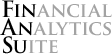Sorting
Note: Before proceeding, please read the section on array formulas if you are unfamiliar with their usage.
AutoSort
Automatically sorts an array in Excel when the range it refers to is updated.
=AutoSort(range, index, sort_vertical, sort_ascending)
' Returns an array of values based on cells A1:B3, sorted by the second column
=AutoSort(A1:B3, 2)
rangeis a list of cells to monitor for changes in value.indexis the index of the row of column you wish to sort on. Defaults to1.sort_verticalis whether you wish to sort based on vertical data. Defaults toTRUE.sort_ascendingis whether you wish to sort in ascending or alphabetical order. Defaults toTRUE.
(Note: After filling out the formula as shown below, press Ctrl+Shift+Enter
instead of Enter. This will create an array formula that applies to all
selected cells.)
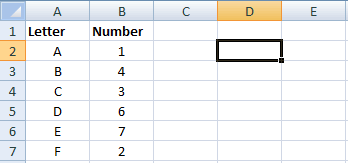
Color
These functions are designed to aid in the development of themes, just because I got tired of converting hexadecimal colors using online tools. It supports the conversion of hexadecimal, RGB and HSV colors between each other.
RGBToHex
Converts an RGB color to hexadecimal format.
=RGBToHex(red, green, blue)
' Returns "#8ebae5"
=RGBToHex(142, 186, 229)
redis the level of red in the color (0‒255).greenis the level of green in the color (0‒255).blueis the level of blue in the color (0‒255).
RGBToHSV
Converts an RGB color to HSV format.
=RGBToHSV(red, green, blue, flag)
' Returns {209.7, 0.38, 0.90}
=RGBToHSV(142, 186, 229)
' Returns 209.7
=RGBToHSV(142, 186, 229, "h")
redis the level of red in the color (0‒255).greenis the level of green in the color (0‒255).blueis the level of blue in the color (0‒255).flagis text describing which HSV value you are requesting. Defaults to a horizontal array containing all three.
HexToRGB
Converts a hexadecimal color to RGB format.
=HexToRGB(hex, flag)
' Returns {142, 186, 229}
=HexToRGB("#8ebae5")
' Returns 142
=HexToRGB("#8ebae5", "r")
hexis the color in three- or six-digit hexadecimal format.flagis text describing which RGB value you are requesting. Defaults to a horizontal array containing all three.
HexToHSV
Converts a hexadecimal color to HSV format.
=HexToHSV(hex, flag)
' Returns {209.7, 0.38, 0.90}
=HexToHSV("#8ebae5")
' Returns 0.38
=HexToHSV("#8ebae5", "sat")
hexis the color in three- or six-digit hexadecimal format.flagis text describing which RGB value you are requesting. Defaults to a horizontal array containing all three.
HSVToRGB
Converts an HSV color to RGB format.
=HSVToRGB(hue, saturation, value, flag)
' Returns {142, 186, 229}
=HSVToRGB(209.6, 0.379, 0.899)
' Returns 186
=HSVToRGB(209.6, 0.379, 0.899, "green")
hueis the level of hue in the color (0‒100%).saturationis the level of saturation in the color (0‒100%).valueis the level of value (or brightness) in the color (0‒360).flagis text describing which RGB value you are requesting. Defaults to a horizontal array containing all three.
HSVToHex
Converts an HSV color to hexadecimal format.
=HSVToRGB(hue, saturation, value)
' Returns "#8ebae5"
=HSVToRGB(209.6, 0.379, 0.899)
hueis the level of hue in the color (0‒100%).saturationis the level of saturation in the color (0‒100%).valueis the level of value (or brightness) in the color (0‒360).
Version Information
LatestVersion
Retrieves the version number for the latest version of FinAnSu available on the project home page.
' Returns a version number such as "1.0.1"
=LatestVersion()
CurrentVersion
Returns the currently installed version number for FinAnSu.
' Returns a version number such as "1.0.1"
=CurrentVersion()
UpdateAvailable
Returns whether an update exists for FinAnSu.
' Returns TRUE or FALSE
=UpdateAvailable()