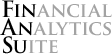System Requirements
- Microsoft Excel for Windows
Excel 2003+ is required for live quote importing to work, and Excel 2007+ is required for a Ribbon interface. - Microsoft .NET Framework 4
- The ability to install add-ins. There shouldn't be any problems unless macro
security is set to high or you have a very restrictive policy regarding
writing to your
%AppData%folder.
Typical Installation
The follow instructions are for general users. If you're comfortable or even prone to compiling from source, see the section on compiling from source.
Grab the Latest Release
Download the latest zip file from the Downloads section of this repository. Unzip the files to a safe location.
Save to Add-in Directory
Choose one of the following methods:
Automatic: Run install.bat (closing Excel if prompted).
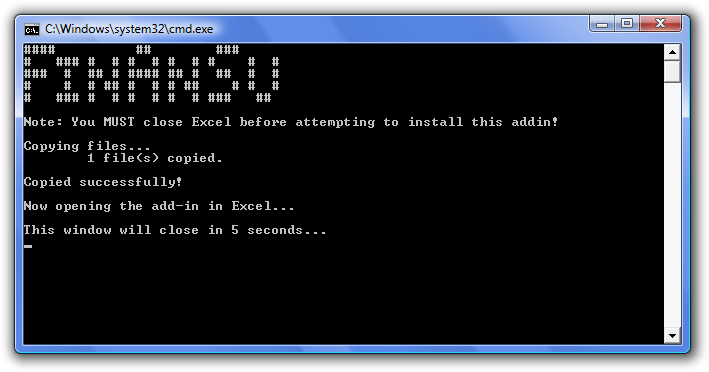
Manual: Copy FinAnSu.xll to %AppData%\Microsoft\AddIns. (Note: You
can type that into the Start Menu > Run... window or the location bar of any
Folder Explorer window.)
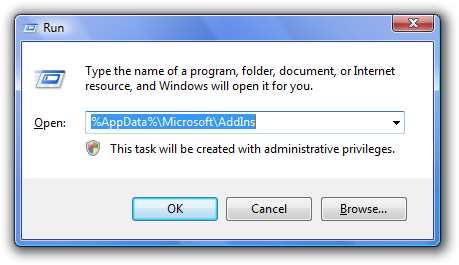
Register in Excel
If you've installed FinAnSu before and have it loaded as an add-in, this step is unnecessary.
Excel 2007+: Click Office Button > Excel Options... > Add-Ins. In the
Manage: drop-down at the bottom, click Excel Add-ins and Go... . Place a
checkmark next to FinAnSu.
Excel 2003-: Go to Tools > Add-Ins. Place a checkmark next to FinAnSu.
If FinAnSu doesn't appear, click Browse... and find the add-in in your file
system. It's most likely in the first directory in the popup.
If you want to check the installation, open the Examples.xls spreadsheet. If
the functions are returning values, you're all set!
Compiling from Source
Note that this will require .NET 4 and Ruby:
git clone git://github.com/brymck/finansu.git
cd finansu
bundle update
git submodule init
git submodule update
rake build
Note that this will copy two files, FinAnSu_x86.xll and FinAnSu_x64.xll to
your %AppData%\Microsoft\AddIns directory.